The Black Screen of Death (BSoD) is one of the most common issues many Samsung Galaxy S9 owners have encountered. When this happens, your phone will become unresponsive with a blank screen, hence the name. Most of the time it’s a very simple issue and can be fixed by doing a couple of procedures but users who don’t know the nature of the problem may become so worried about their phones thinking it might be a serious hardware issue.
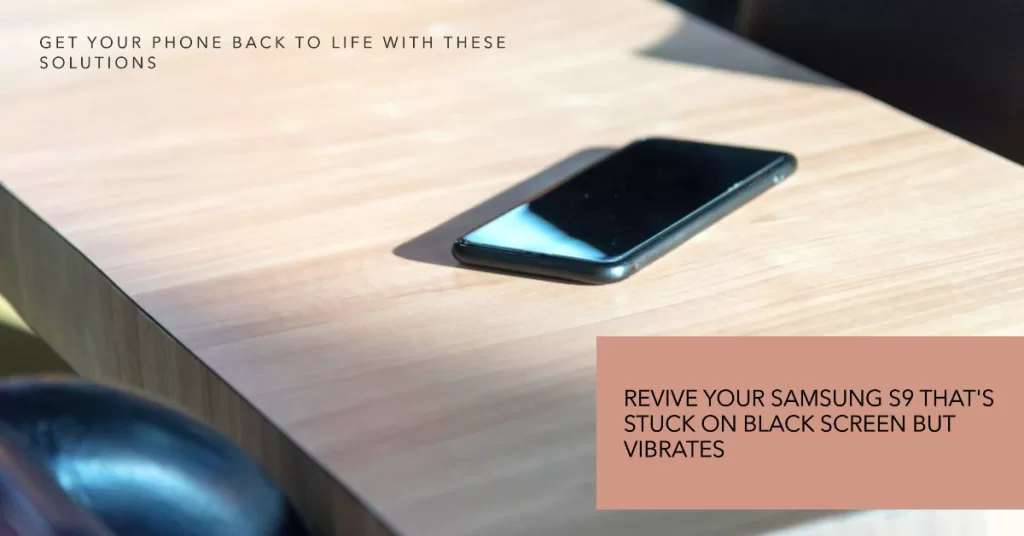
In this post, I will walk you through in troubleshooting your Galaxy S9 with a black screen and unresponsive. Since it’s not the first time I encountered this issue, I will share with you the solutions I’ve been using to address similar problems in the past. If you’re one of the owners of this device and are experiencing similar symptoms, continue reading as I might be able to help you.
If you found this post while trying to find a solution to a different problem, then visit our Galaxy S9 Help Guides page as we’ve already addressed some of the most common issues with this device. We might have already provided solution to your problem.
How to troubleshooting Galaxy S9 with a black screen of death issue?
First off, don’t be worried so much even if your Galaxy S9 no longer respond especially if there are no signs of physical damage and that you know that the phone hasn’t been left submerged in water for a long time as it can only be a minor firmware issue and there’s always something you can do about it. With all that being said, here are the things you should do to make it respond again…
1st solution: Perform the Forced Reboot procedure on Galaxy S9
If you are familiar with the battery pull procedure we often do to phone with removable batteries, well this one has a similar effect to that. The Galaxy S9 doesn’t have a removable battery so Samsung has to find a way to unfreeze the phone without opening it up and pulling the battery out.

The Black Screen of Death is actually, or more often that not, a result of a firmware crash. It’s when the firmware no longer responds and it may occur from time to time especially if you have a lot of heavy apps running in the background. But a Forced Reboot can fix that and here’s how to do it…
- Press and hold both volume down and power keys simultaneously for 10 seconds or more.
Your S9 may reboot normally after doing the procedure correctly and that could be the end of the problem. If your phone is still not responding after that, try doing it a couple more times and if it still not responding, follow these steps instead.
- Press and hold the volume down button and don’t release it yet.
- Press and hold the power key while holding down the volume down button.
- Keeps both keys held down together for 10 seconds or more.
It’s the same as the first procedure but this time we’re making sure the volume down is pressed and held before the power key so that the Forced Reboot procedure will be performed correctly. If the phone is still not responding after this, then move on to the next procedure.
2nd solution: Charge your Galaxy S9 and perform the Forced Reboot again
An empty battery is never a problem as you can charge your phone anytime but the thing is there are times when a firmware will crash while the phone is running out of battery. Your Galaxy S9 is a “smart phone” and without you knowing it, some services and functions are shut down to give way for other services. This happens more often than you think.
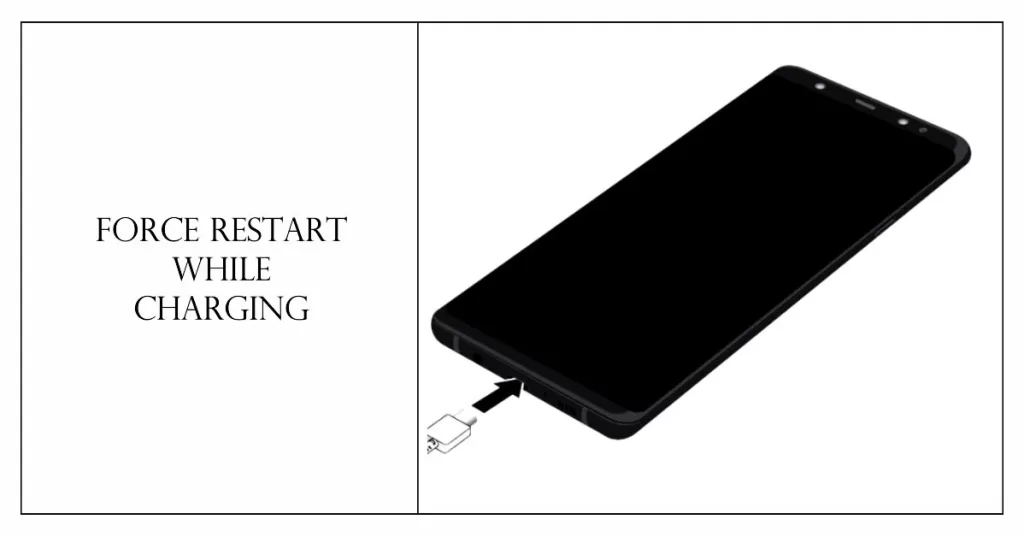
When the battery is running out, some of the core services are turned off that’s why at certain point your phone’s screen will become darker than it usually is and that’s a part of shutting down some services. There are times when services aren’t shut down properly if you let the battery drain down to 0.
As a result, the firmware may crash and as what I’ve said earlier, a firmware crash can be fixed by a Forced Reboot but how can your phone respond or turn on when the battery is all drained? That’s the reason why you need to do these…
- Plug the charger to a working wall outlet.
- Using the original cable, connect your phone to its charger.
- Regardless whether the phone charges or not, leave it connected to the charger for 10 minutes or so.
- After a few minutes of charging, press and hold the volume down button and don’t release it.
- Now, press and hold the power key while holding down the power key.
- Keep both keys pressed for 10 seconds or more.
Assuming that the Black Screen of Death was due to a drained battery that resulted to a firmware crash, then your Samsung Galaxy S9 should already be booting up by now. But if it still not, then it’s time you brought it to the shop so that a technician can check it up for you as it could be a hardware issue.
Other Helpful Solutions to deal with software-related Black Screen of Death on Samsung Galaxy S9
If you’ve managed to revive your phone after performing the aforementioned solutions, you may consider performing these subsequent workarounds to prevent black screen issues in the future. Just do the methods that are applicable to your phone’s current situation.
1. Boot Into Safe Mode
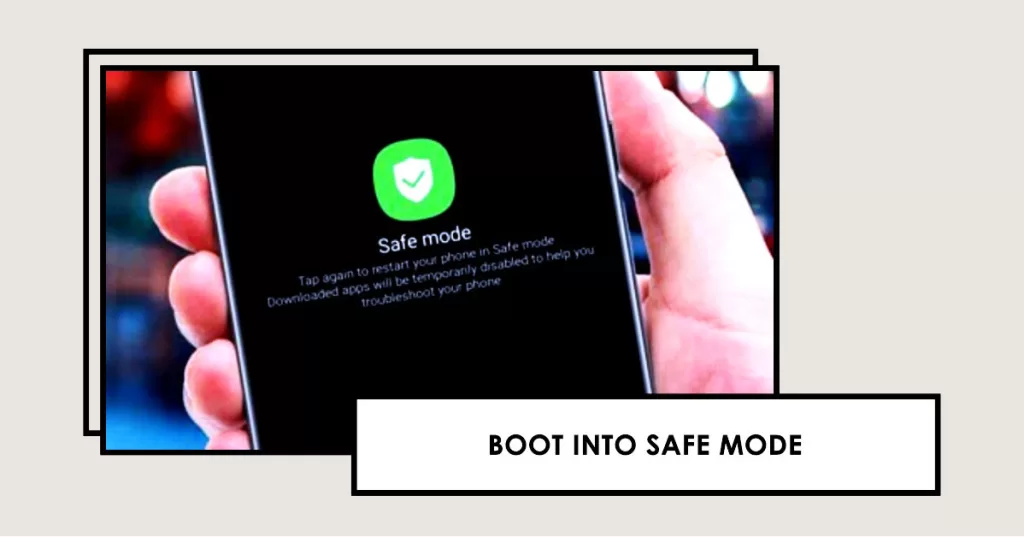
Start by booting your S9 into Safe Mode, which loads only essential system apps and services. This isolates if third-party apps are causing the black screen issues.
- To enter Safe Mode, press and hold the Power button, tap and hold Power off, then tap OK when prompted to restart in Safe Mode.
2. Wipe Cache Partition
If the problem persists in Safe Mode, try wiping your S9’s cache partition. Clearing cached data can flush out corrupted files causing black screens.
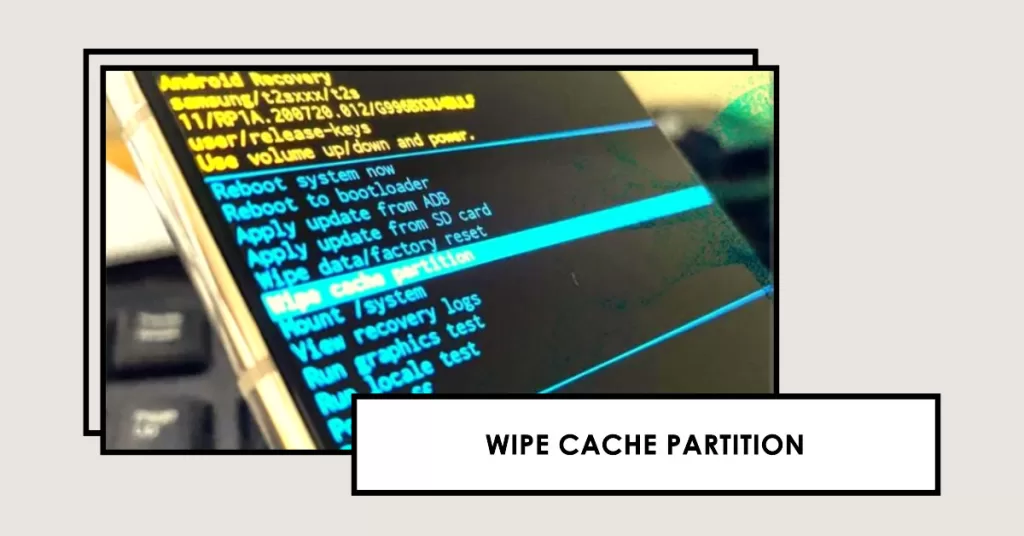
- Turn your S9 off, then press and hold Volume Up + Bixby + Power until the Samsung logo appears to initiate wiping.
3. Downgrade Software
If the problem instigated from a software update and nothing is able to fix it, you may downgrade to the Android and Samsung software versions you were running before the black screen issue started occurring. Recent updates may have bugs.
- Use Odin on a Windows PC to safely flash slightly older firmware versions to your S9 until the display functions again.
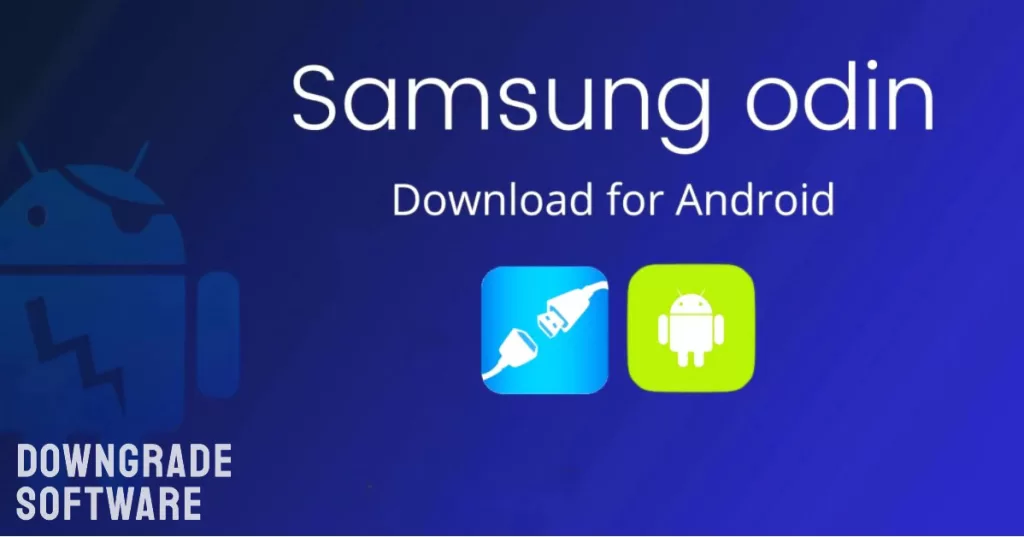
4. Remove Task Killer Apps
Some third-party task killer apps aggressively terminate processes, which can interfere with proper display functioning. Uninstall any of these apps.
- Stick to using Android’s built-in memory manager. Task killers often cause more problems than they solve.
I hope that this troubleshooting guide have helped you one way or another. Should you be bugged down by other issues, feel free to visit our Galaxy S9 Help Guides for more solutions.







